
thecryptoecho
Transferring Files on Linux using Samba
Introduction
I typically transfer files by walking over to the Chia farm, unplug the hard drive, and plug it into my plotter, but sometimes I have some internal drives that would be a lot of work to plug and unplug so in that case, I prefer to share a folder and transfer it over the network. In this blog/video, I will be using Samba with the help of my friend ChatGPT and Copilot
This should be easy. Here's what Copilot starts with: Sharing a folder between two Ubuntu desktops is quite straightforward
Install Samba on both/all computers
sudo apt update
sudo apt install sambaConfigure Samba
On the desktop you want to share the folder we will configure Samba
sudo nano /etc/samba/smb.conf
Scroll down to the end of the file and add the following lines
[sharedfolder]
path = /home/username/sharedfolder
read only = no
browsable = yes
**Replace the path name to the path of the folder
Save and close the file by pressing CTRL + X, then Y and ENTER
Set the Samba Password
Still in terminal, set a Samba Password for your user
sudo smbpasswd -a <username>
You will be prompted to enter and confirm a new SMB password
Restart the Samba Service
sudo systemctl restart smbd
UFW Setting
If you have blocked ports on UFW, you will need to allow it through with the following command
sudo ufw allow Samba
Connect to the Shared Folder
You can now go to Files on another Desktop, click on Other Locations and type the IP of the shared folder computer
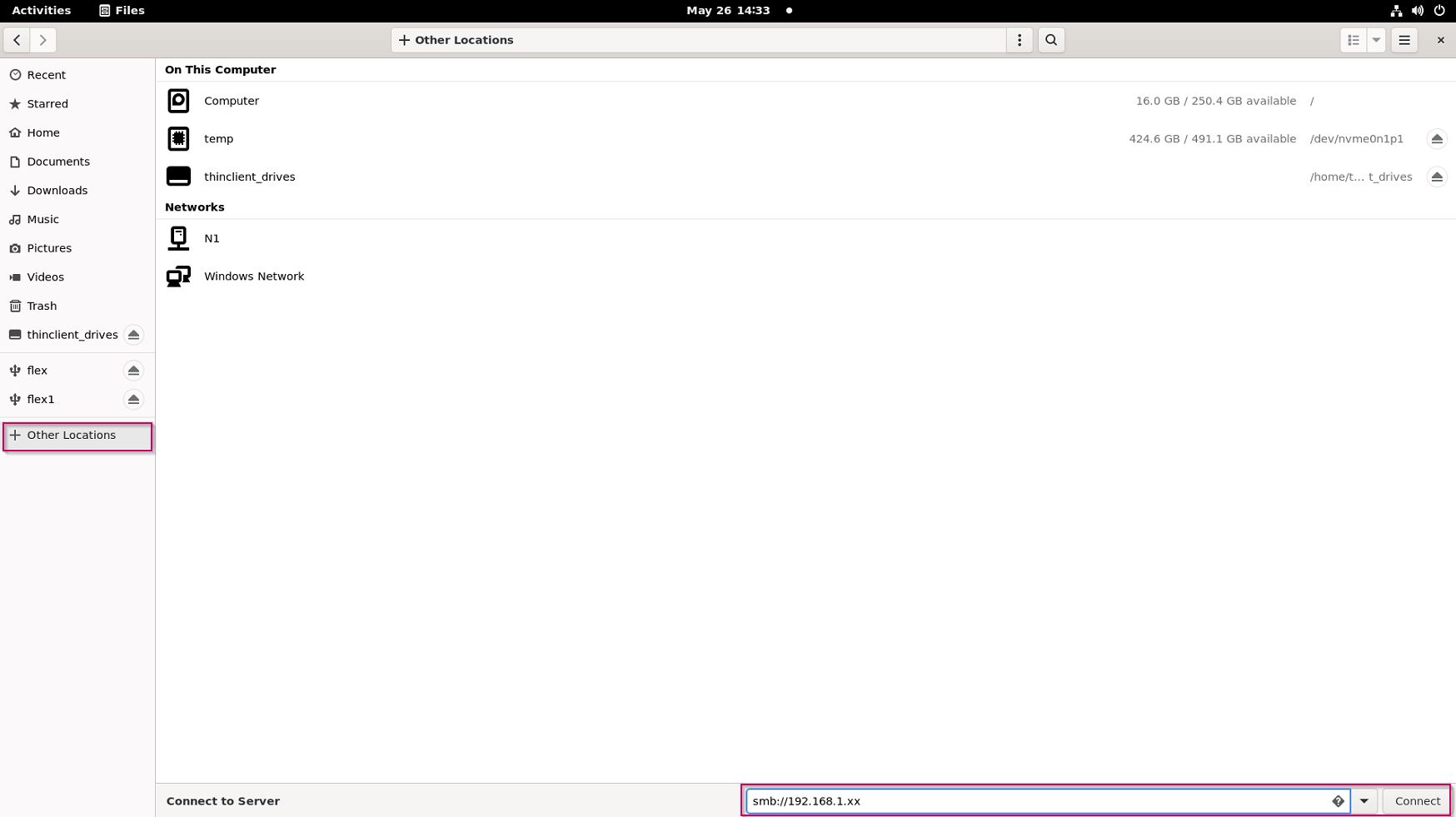
Watch me do it Live
Help support me by donating below.
XCH Address: xch1m059af0f5h9y9fkn263daz7tp6k3cj470kgn486c4024mhmp9hqszshxyr